ClickTag for Google Web designer
Google Web designer
- Please select ‘Tap Area’ or ‘Image Button’ from Google Web Designer -> Components
- Then add the Events: Touch/Click -> Action -> Custom Code then put the following code as per the screen shot:
clickTag = window.location.search.substring(1).split("clickTag=")[1]; window.open(clickTag);
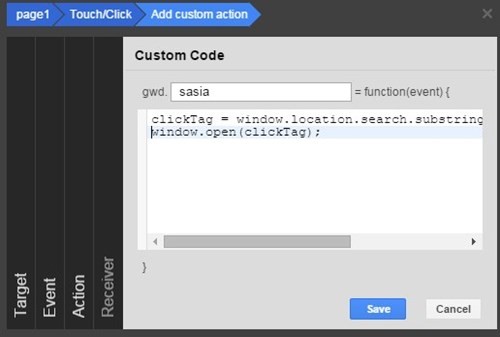
ClickTag for Adobe Edge
In this article we will show how to add clickTag in ads build using Adobe Edge.
1. Create the click area using the Rectangle Tool to draw a DIV element:
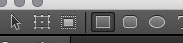
2. Name the element "clickArea" and set the opacity to 0 in the Properties pane.
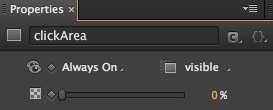
3. (Optional) Select pointer style in the Properties -> Cursor pane.
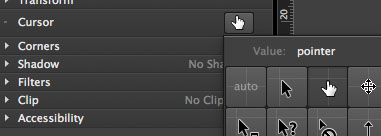
4. Make sure it is on top of other elements.
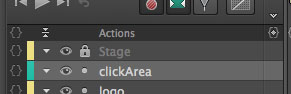
5. Assign the onClick function and click tag by right clicking on the clickArea and selecting Open Actions for "clickArea" in the dropdown menu.
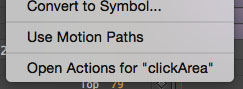
6. The Actions panel will pop-up with a dropdown menu. Then select "click" in the dropdown menu.
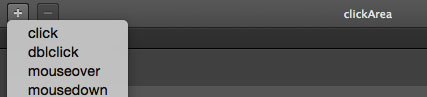
7. Paste the code below in the code box:
try { var strsrch = window.location.search; if (typeof(strsrch.length) != 'undefined') { if (strsrch.length > 1) {clickTAG = strsrch.split("clickTAG=")[1];} if (clickTAG) {window.open(clickTAG, "_blank")} } } catch (e) {console.log(e)}
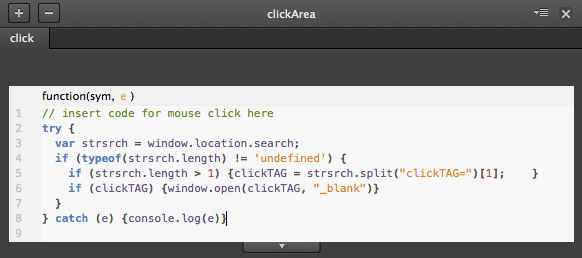
8. Test it if it works by clicking Preview In Browser in the File dropdown menu.
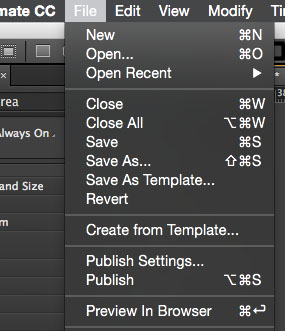
9. A browser window will pop-up with the Ad creative. In order to test it, edit the URL in the URL bar by adding &clickTAG=https://www.html5clicktag.com at the end of the URL and press enter.
10. By clicking on the creative, if the click tag has been implemented successfully you should be redirected to http://www.html5clicktag.com
How to convert Flash banner to HTML5?
Convert Flash banner to HTML5 using Swiffy
Swiffy is simple tool for converting Flash to HTML5 developed by Google.
Before you convert the Flash banner (.swf file) to HTML5 you need to check the following steps:
- Make sure clickTag is implemented in the Flash file before converting it
- Check what kind of clickTag is implemented because the clicktag is case sensitive - ClickTag clickTAG and ClickTAG are different
- Once you complete these cheeks, you are ready to upload the file for conversion.
Go to https://developers.google.com/swiffy/convert/upload and upload your Flash file. After the conversion is complete, download your HTML5 converted banner.
Update:
Since Google's Swiffy Flash conversion tool is no longer available, try this tool instead: http://www.flash-to-html5.net/
Page 2 of 2
